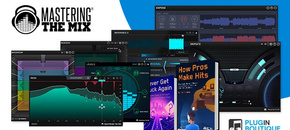- hot!
- sale
- rent to own
- beatport studio
- top rated
MIXROOM is an intelligent EQ that guides you to set the perfect balance of richness and clarity whether you’re working on a vocal, a synth or mastering your music.
MIXROOM analyses your audio and shows you which frequencies could be adjusted to improve your sound. The EQ target suggestion helps you get a solid starting point, from which you can tweak your sound to suit your preference.
Key Benefits
- Specifically designed EQ filters that deliver maximum clarity & transparency in the mid and high-frequency range.
- Genre and channel-specific EQ target suggestions to take out the guesswork and give you pro-sounding results in seconds.
- Create your own EQ targets by importing reference tracks so you can get closer to the sound of your favourite tracks.
- Level match pointer on output gain to help you make sure you're making real improvements to your music.
- Super-fast workflow with easily adjustable EQ bands and mid-side functionality.
- Clear and immersive mixing experience with the retina 3D & fully resizable user interface.
How to use MIXROOM in 4 Simple Steps
1. Load On Master or individual Channel
You can use MIXROOM to EQ anything in your session. It works great on vocals, instruments, grouped buses, or on your master channel.
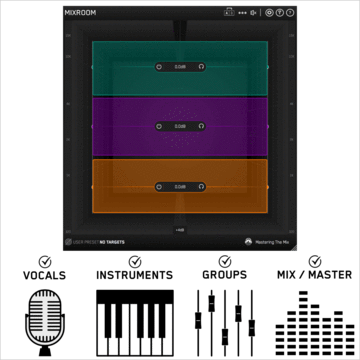
2a. Choose A Preset
To get the most value from MIXROOM, start by selecting a preset that best suits the material you’re working on.
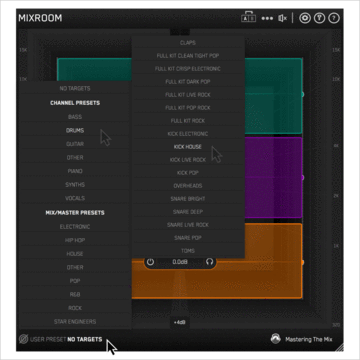
2b. Or Create A Target
You can create your own target values to help you get closer to the sound of your favorite tracks. Do this by clicking the target icon in the bottom left corner of MIXROOM and importing reference tracks.
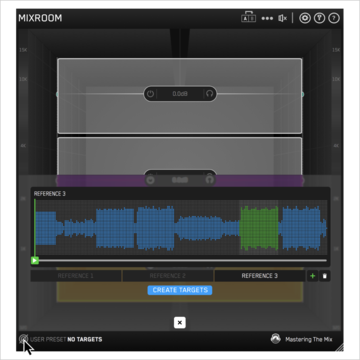
3. Shape Your Sound
Now monitor a full-bodied section of your audio. The Target EQ Curve takes out the guesswork and helps you dial in pro-sounding results in seconds. The ‘Add Smart Bands’ button will instantly load EQ bands that match the Target EQ Curve to give you a great starting point. MIXROOM’s unique and specifically designed EQ filters give you maximum clarity & transparency when shaping your audio.
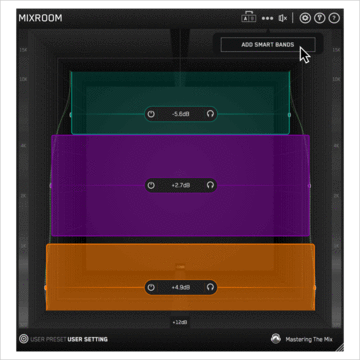
4. Level Match
The EQ adjustments may have changed the perceived loudness of your audio making it difficult to hear whether the changes you’ve made are improving your sound. Match the gain slider to the level match pointer to match the perceived loudness of your audio before it passed through MIXROOM. This allows you subjectively hear how the changes have affected your sound.
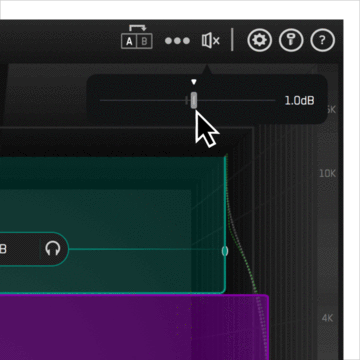
5. Hear The Difference!
Whether your audio is muddy, dull, thin, harsh, or even almost perfect, MIXROOM helps you elevate your mix to get the perfect balance of richness and clarity.
System Requirements
Mac:
- macOS 10.10 or higher (Apple M1 Silicon supported).
- AU, VST 2/3 or AAX host (64-bit only)
Windows:
- Windows 7, 8, 10, or 11
- VST 2/3 or AAX host (64-bit only)
Available in VST, VST3, Audio Units and AAX formats (64-bit only).
Please note: AAX compatible with Pro Tools 11 and later only.
Important note: When accessing this software via a Rent to Own plan or the Beatport Studio membership, it's installed and run through the Beatport Access portal. An internet connection is required every 30 days to validate your license.
Any references to any brands on this site/page, including reference to brands and instruments, are provided for description purposes only. For example references to instrument brands are provided to describe the sound of the instrument and/or the instrument used in the sample. Plugin Boutique do not have (nor do they claim) any association with or endorsement by these brands. Any goodwill attached to those brands rest with the brand owner. Plugin Boutique or its Suppliers do not accept any liability in relation to the content of the product or the accuracy of the description. "RHODES" is a registered trademark of Joseph A Brandstetter.
Also available in these bundles
- bundle
- award
- hot!
- sale
- bundle