- hot!
- sale
- top rated
An Expansive Pipe Organ Sample Library
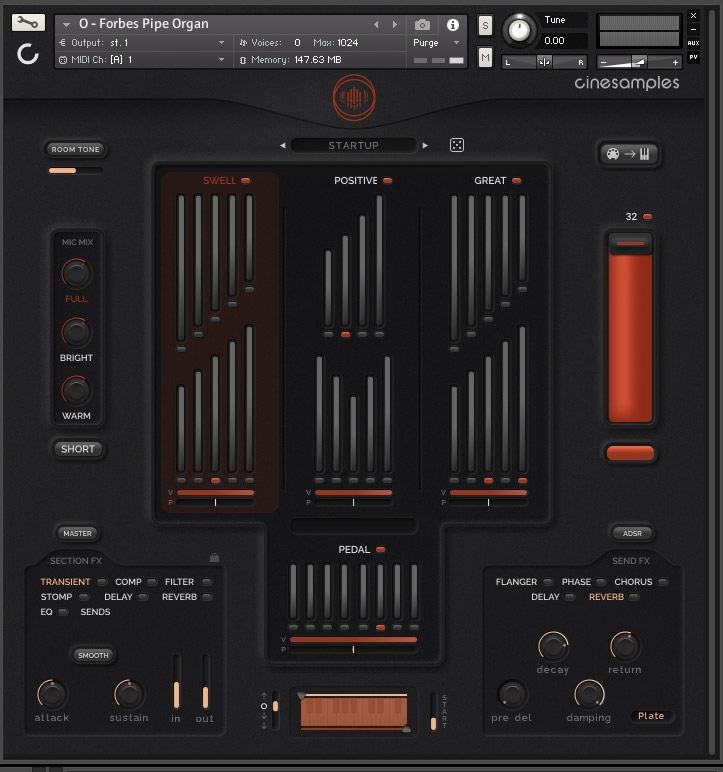
O: Forbes Pipe Organ is an extremely powerful library that captures the heart and soul of a classic pipe organ, but also allows you to create dazzling designed sounds. With more than 16,000 samples captured, a powerful interface for combining and layering sounds, and onboard tools for FX processing and sound design, this instrument will help you achieve amazing results with ease.
Very few composers and producers know how to approach a traditional pipe organ, and unless you are a professional organist, there is very little opportunity to learn. In developing this library, Cinesamples sat with the in-house organist for the Harold Miossi Hall Performing Arts Center in San Luis Obispo who put together a list of pipe combinations that are most commonly used during organ performances. You won’t need to go through the guesswork or years of education required to get great pipe organ sound. Cinesamples have included these combinations as the first page of Presets to make sure every user of this library is set to go right out of the box.
O also includes a powerful custom GUI that allows you to combine layers of organ samples within sections, adjust levels of individual layers, and apply FX to different sections to create beautiful custom pipe organ sounds. You can then easily save and recall them in the 30 available user-preset slots.
This library contains 150 presets, taking all the hassle out of building traditional combinations of sections and pipes, as well as modern designed sounds.
Use the onboard FX processing to further modify your sound. Control the FX for different sections independently, or use the master function to apply FX to all sections simultaneously. Use Send FX for extended sound design functions and FX routing, change the sample ADSR, or use the short notes mode to get even more variety.
Control everything using simple tools at your fingertips, and explore a tremendous world of organ potential!
Layers
O: Forbes Pipe Organ is divided into 4 sections: Swell, Positive, Great, and Pedal (plus the 32' Contra).
These sections represent what are called "manuals" of an organ, which connect to specific pipes, called "ranks." The Swell section is so named because these pipes -- connected to the first keyboard on the organ -- are contained inside a wooden structure that opens and closes, controlled by a pedal, to create a swell in volume. Cinesamples sampled multiple positions of this Swell cabinet to allow users to achieve the effect of opening and closing the box. This is controlled by CC1 Modwheel and only affects the Swell Section. The Positive and Great sections represent the manuals connected to the second and third keyboards of the organ. The Pedal section represents the pipes connected to the pedals of the organ, usually played with the feet. O allows for flexibility with the Pedal Section depending on your MIDI keyboard controller size (see the Layout page for more information).
Each section contains a number of layers, consisting of samples of one or more pipes. In organ terminology, layers would be called "registrations." O lets you combine multiple layers within the same section and adjust the levels as you see fit. This provides customization of your organ sound with full flexibility and control, allowing all layers to interact with each other in beautiful, and previously impossible, ways.
The flexibility of combinations is a key part of the philosophy behind O. In most pipe organs and pipe organ libraries, registrations can only be combined in specific ways, according to how the organ itself is physically constructed. With O, Cinesamples captured the registrations and made them available as layers. To make it even more inspiring to explore different combinations of layers, they included a Dice Roller button to randomize the loaded configuration of layers. This is a great way for users to start creating their own Presets and discover how various layers sound, both on their own and in relation to one another.
To enable a layer, click the button underneath its pipe fader. As you mouse over the layers, the name of the layer will be shown in the Kontakt help text beneath the virtual keyboard display. When a layer is turned on or off, or the level is adjusted, the info panel in the center of the O interface will show the changes being made. Each section can be globally turned on or off using the buttons next to the Section name, or using the multicolored keyswitches on the keyboard (C-2-G-2, unless the pedal range has been transposed all the way down, in which case, the keyswitches jump to the top of the keyboard F7-C8). When toggling the sections on and off in this way, the layers within the section remain loaded.
When editing a section, the background will illuminate in red, and the info panel will display which section is being edited. When a section is selected, changes made to the section FX will apply to the layers within that section. This allows you to independently modify the sound of individual sections, for both utility functions and sound design exploration. For instance, you may want to use different EQ or Compression settings on the Pedal section than the bright, flutey layers in the Positive section, to balance each appropriately for the overall blend of sound you want.
In addition to controlling the volume of each layer within a section using the pipe faders, you can also adjust the overall volume and pan for each section.
Separately from the Pedal and keyboard sections, we have the Contra 32 layer available as its own section. This is a massive sound augmentation feature that adds depth and character to your sound, with full control over the section FX for this layer on its own. The Contra 32 section has a different range than the rest of the sections, which is displayed on the Kontakt keyboard in orange when selected (C0-G3).
Presets
O: Forbes Pipe Organ contains 150 presets, using different combinations of layers, sections, and FX. The user can also create their own presets, or customize any existing preset and save their changes in the 30 available user-preset slots located on the last presets page.
Browse presets using the left and right arrow icons next to the preset name indicator or by clicking the name indicator and choosing a preset from the menu. As you explore presets using the arrows, you can see which layers are enabled in each section and other changes on the interface. To save any changes you make to a preset, use the save button in the preset browser, select a slot to save into, and confirm. By default, when you click save, the preset browser will take you to the end page with the user's blank presets. You can rename your preset and save it into a blank preset slot.
You can assign presets to the green keyswitches indicated on the Kontakt virtual keyboard, and quickly switch between them during playback or performance. To do this, select the keyswitch you want to use, and then select the preset you want to assign to that keyswitch. This allows for both the traditional Organ composition technique of changing configurations of registrations for different segments of a piece, as well as expanding the sound design potential available in O even more. When you assign your desired presets to the keyswitches as you see fit, you can save the O patch as a new .nki file with those preset settings intact.
Your preset can include any combination of layers within sections, as well as FX processing for each of the sections or to the master. If you enable the FX lock mode, any active FX will hold their current settings when switching between presets and changing the loadout of layers. Without FX lock enabled, Kontakt will re-initialize the FX when a preset change occurs, so for smooth playback of a piece with preset changes via keyswitches, it is recommended to keep the FX lock enabled.
Sound Design
O breaks past the boundaries of a traditional pipe organ and provides a set of tools for manipulating the samples into textures, pads, and other sound design elements.
The section FX and send FX to include a variety of processing options. In addition to practical tools like EQ, compression, and reverb, we also have stomp FX, delay, transient shaping, and filter. For the send FX, there is even more fun to be had with the flanger, phaser, and chorus as well as a second delay and reverb for post-section FX options.
You can enable the master control to apply the selected FX settings to all active sections. Use the FX lock mode to preserve your FX settings when changing presets, for smooth transitions between loaded layers and sections.
To use the sends, select a section and choose sends in the FX panel. This will bring up the knobs to control the Send amount for that section, to each of the five send FX. You can do this per section or using the Master control. Make adjustments to the settings of these send FX options themselves in the control panel on the bottom right of the GUI.
Since each section can be modified with FX independently, there is endless potential with simply combining layers and applying various FX. We didn't stop there, however. To give the user even more freedom to manipulate the sound, we included a Master ADSR function. This allows full control over the attack, decay, sustain, and release of the samples for envelope shaping. This panel is also where you can toggle the release samples on and off. Use the ADSR to shape the sound over time, create beautiful pad sounds or move into extreme sound design territory.
To create a pad, disable the release samples, and add a long attack and a long release. This will create a more synth-style dynamic shape using the organ samples. Add reverb, delay, or other FX to add depth and character, and play with different layer combinations. To create a shorter pluck or thump sound, use a fast attack, short decay, turn the sustain all the way down, and make the release short. This can be useful for creating a bass or impact sound when combined with stomp FX. Use delay to create rhythmic patterns out of this type of sound.
Another creative opportunity within O is the short notes mode. Toggle the short button on or off under the mic mix settings, to the left of the sections. These short samples are specially crafted for this library, taking advantage of the recording practices and sample editing techniques we used to achieve a tight, pizzicato-like sound that is not available in a traditional organ. As with the ability to combine layers within sections in ways beyond what a real organ can achieve, these short notes give you a unique way to add organ textures to any composition. Try combining your pizzicato string ensemble with these shorts for some beautiful results.
Layout
O allows for flexibility in the pedal section depending on your MIDI keyboard controller size and preferred mapping. On a true organ, the pedal section is controlled by pedals played with the feet, rather than as part of the standard keyboard. This organ library allows you to adjust the mapped octave for this section, as well as the crossover range between the pedal and keys sections on your keyboard.
The different colored keys on the virtual keyboard display in Kontakt indicate the following:
- Red: Pedal section range
- Blue: Keyboard section (Swell/Positive/Great)
- Purple: Crossover range between pedal and keyboard sections
- Orange: Contra 32 extended range (only visible when 32 section is selected)
- Green: Preset keyswitches
- Multicolored: Toggle keyswitches for turning each of the Sections on and off, while keeping the layers within each section loaded. Keyswitches start at C-2 or F7 depending on the pedal octave transposition setting.
As you adjust the crossover range, you will see the purple keys adjust to reflect the range of keys which will trigger the pedal section and the three keyboard sections (depending on what layers are loaded in your preset).
The two slider handles can be dragged to adjust the upper range of the pedal section, and the lower range of the keyboard sections. Notes played in the active (purple) crossover range will trigger both pedal and keyboard sections simultaneously. To avoid crossover completely, you can adjust the position of the pedal section in octave increments, to move it entirely off of the keyboard range. This is useful if you are using a separate dedicated MIDI controller for your pedal section only. You can set the transposition of this second controller to match the Pedal Section range, as you set it on the interface.
In addition to the pedal section, we also have the Contra 32 layer available by itself, shown in orange when this section is selected.
Utility
To maximize the functionality of O, users can take advantage of the utility features included. These features are the room tone control, mic mix controls, sample start adjustment, and MIDI routing toggle.
The room a pipe organ is built into makes up the majority of the tone of the instrument, and while we all love clean and quiet samples, removing that air from these samples would mean a quick end to the character and soul of this instrument. The Performing Arts Center was carefully constructed to manage noise, but there is the baseline noise of air that has to move through the pipes and the room. Since Cinesamples decided to keep air and room tone in the samples to preserve the real sound of the pipe organ, they recommend using the "room tone" knob to help blend the sound naturally between the moments of notes and silence.
The room tone control can toggle the recorded room tone on or off at will and also adjust the level. The level of the room tone can even be assigned to a MIDI CC and adjusted in real-time -- if you have a composition that changes from a big, dramatic preset to a quieter passage with lighter layers, it may make sense to bring out the room tone more at that time.
There are three mic mix options for a warm sound (recorded from a farther perspective and capturing more of the hall), a bright sound (close and powerful), or a full blend between the two. When choosing a mic mix, keep in mind that all layers and sections will be controlled, and sample content will be added when mics are turned on. Cinesamples recommend only choosing one of these mixed positions to save on RAM resources and voice count.
The sample start control is a slider that can be found to the right of the pedal crossover range area of the GUI. The higher up this fader is, the faster the attack will be. This function offsets the starting playback position of the beginning of the sample. A pipe organ naturally has a very small delay (only a few milliseconds, but noticeable in certain contexts) before the sound fully opens up into the recording space, due to the time it takes for the air to physically travel through the pipe structure once a key is pressed. While this Forbes Pipe Organ that we sampled is incredibly responsive, they wanted to give the user a way to control this functionality as they see fit. Particularly when creating sound design elements or composing a fast passage, this is a utility option worth incorporating into your workflow with O.
A hallmark of organ composition using MIDI is the ability to control different sections using different MIDI channels. On a real organ, the multiple keyboards present as well as the pedals are used to control different sections, and electric organs with MIDI output functionality are standardized to output separate MIDI channels from each physical keyboard. When working with Standard MIDI files of organ compositions, it is common to see each section represented on its own channel, and Cinesamples wanted to include this functionality within O. Simply toggle the MIDI routing switch on and set the MIDI channel assignment of the patch in Kontakt to Omni, and O will assign the Swell, Positive, Great, Pedal and 32 sections to MIDI Channels 2-6, respectively.
This provides the option for a traditional organ workflow without sacrificing any of the power of O in being able to combine layers and sections. Create stunning mockups of classic organ works, while also experimenting with impossible combinations of layers to bring new life.
History
Harold Miossi Hall, Performing Arts Center San Luis Obispo is home to a magnificent pipe organ built on the same grand scale as the instruments that grace cathedrals and concert halls in the world’s largest cities.
On June 19, 2006, the organ’s 2,767 pipes were delivered into the eager hands of a crew of sixty-seven enthusiastic volunteers of all ages from around the county who took the cherished cargo from the vans, carried it into the theater, and carefully unwrapped each pipe for installation.
The pipes for the Forbes Pipe Organ were forged by hand from tin/lead sheet metal. The organ’s casework was built from mahogany, key coverings made of cow bone, and the sharps crafted from ebony. The stop knobs were made from cocobolo, a tropical hardwood similar to Rosewood. As the visual design evolved, it became clear that larger pipes than 16’ were needed in the visible array, and the Forbes’ additional gift made it possible to place pipes of the 32’ Prestant of burnished tin in the façade—giving the organ the visual and aural impact that a concert hall of this stature deserves.
The organ is housed in a freestanding case built into an elevated niche located just to the left of the proscenium opening. The Great and Pedal divisions were placed just above the main impost level, the Positive over the Great trebles, and the Swell in the location we prefer at the top center of the case. The large Pedal offsets are located at the rear of the case, with the wooden Haskells of the Prestant 32’ just beyond the right case wall. In addition to the burnished tin pipes of the Pedal Prestant 32′, the Great Prestant 16’, and the Positive Prestant 8′ occupy the façade. The largest visible pipe is 32’ GG.
Hidden from sight above the auditorium’s apparent ceiling are two-foot-thick concrete walls and a 400-ton concrete deck. Together they conserve the sound energy of music, speech, and even the organ’s deepest bass sonorities with great efficiency, and they isolate the interior of the concert chamber from exterior noise. In addition, the building’s mechanical systems are flawlessly isolated so as not to intrude on the listening experience, allowing the audience to perceive the finest nuances of speech and music
System Requirements
- FREE Kontakt Player 6.6.0 or higher
- 64 bit DAW is recommended for optimized performance
This instrument requires the FREE or FULL version of Kontakt 6.6.0+

Any references to any brands on this site/page, including reference to brands and instruments, are provided for description purposes only. For example references to instrument brands are provided to describe the sound of the instrument and/or the instrument used in the sample. Plugin Boutique do not have (nor do they claim) any association with or endorsement by these brands. Any goodwill attached to those brands rest with the brand owner. Plugin Boutique or its Suppliers do not accept any liability in relation to the content of the product or the accuracy of the description. "RHODES" is a registered trademark of Joseph A Brandstetter.